Are you lost in front of your Samsung smartphone, staring at it in despair because you have forgotten the unlock code? That can be a very annoying experience, but it is not the end of the world. In the best case, you can still unlock your phone without a password. In the worst case, Samsung devices can also be reset without a PIN. We will go through all the possibilities in our primer here.
If you use a Samsung smartphone, it is protected by various security mechanisms. That is all well and good until you lock yourself out, be it by accident or design. If the fingerprint sensor no longer works and the face recognition also fails, you can still enter your PIN. But what if you have forgotten the unlock code?
Samsung renamed its “Find my Mobile” service to SmartThingsFind. The service is still available, but unfortunately, Samsung removed the function that allows you to unlock the smartphone from there. While your Samsung account was sufficient for this before, this option is no longer available. Hence, don’t be surprised if you can no longer find the SmartThingsFind function as Samsung unfortunately killed it.
It is highly likely there is nothing else you can do other than reset your smartphone. To do this, you should back up your data beforehand. This is also possible in some circumstances if your smartphone is blocked. You can find out more about this topic on our making a smartphone backup.
Have you used Smart Lock?
Maybe you didn’t think of it in your state of panic, but have you possibly set up the Smart Lock feature on a device or WLAN network? This is a system feature found in Android that allows you to bypass the authentication on the smartphone in combination with certain devices or locations.
Smart Lock also works with Bluetooth headphones or other devices. Unfortunately, you cannot set up the function without an unlock code, so this section is just a quick reminder. If you have never heard of Smart Lock, you will be unable to do so without a reset.
Reset your smartphone via a browser
It is unfortunate that remote unlocking via SmartThingsFind no longer works, which means you will probably have to reset your handset. This will delete ALL DATA from your smartphone. So if you have not made a backup beforehand, you can expect to lose a huge chunk of your digital memories and data in one fell swoop.
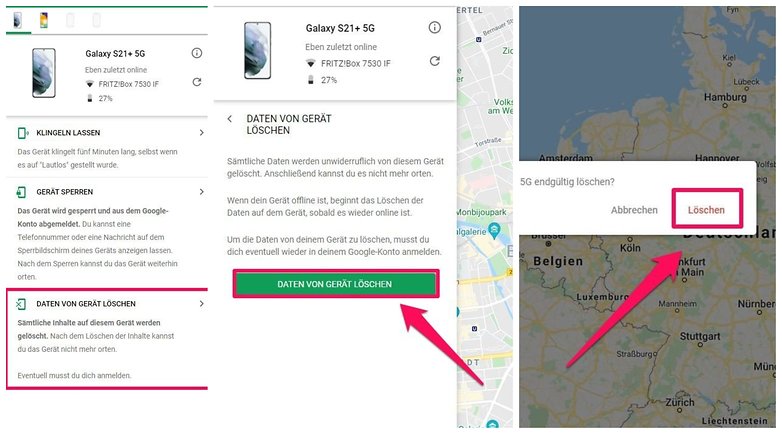
- Go to Google’s service page, Find My Device.
- Log in with your Google account.
- Select the device that you want to reset.
- Select Erase Device to remove all data, including the forgotten lock code from your smartphone.
Once you have reset your smartphone, you can set it up again. You will have to log in with your Samsung account and your Google account again, and you may be able to download previously saved data from those accounts to the smartphone again. You can read about setting up Android phones to find out more.
Reset smartphone without a browser
Every smartphone can be reset without a computer or a second smartphone. You just have to boot it up in recovery mode.
Bear in mind that there is a security feature involved here since Android Lollipop. You will first have to log in to a Google account that was activated on the smartphone prior to deletion. This is to prevent thieves from deleting the smartphone via recovery mode and using it afterwards. If you have used different accounts, simply choose any one of them.
How to erase your Samsung smartphone with a single keystroke:
- Turn off your smartphone.
- Press and hold both the power button and the volume up button to enter recovery mode.
- Navigate the menu using the volume rocker. Use the power button to select an option.
- Select Recovery Mode and then Wipe data/factory reset and confirm this option.
- Once the process is complete, your smartphone will reboot and you can log in with your Google account as usual.

Have you ever had to completely reset your smartphone simply because you forgot your PIN? Do you know another way to unlock your Samsung smartphone without a PIN? Share that wisdom with us in the comments!
Guide updated on April 2024 with updated instructions. Existing comments on this page were not removed and may refer to previous versions of this article.